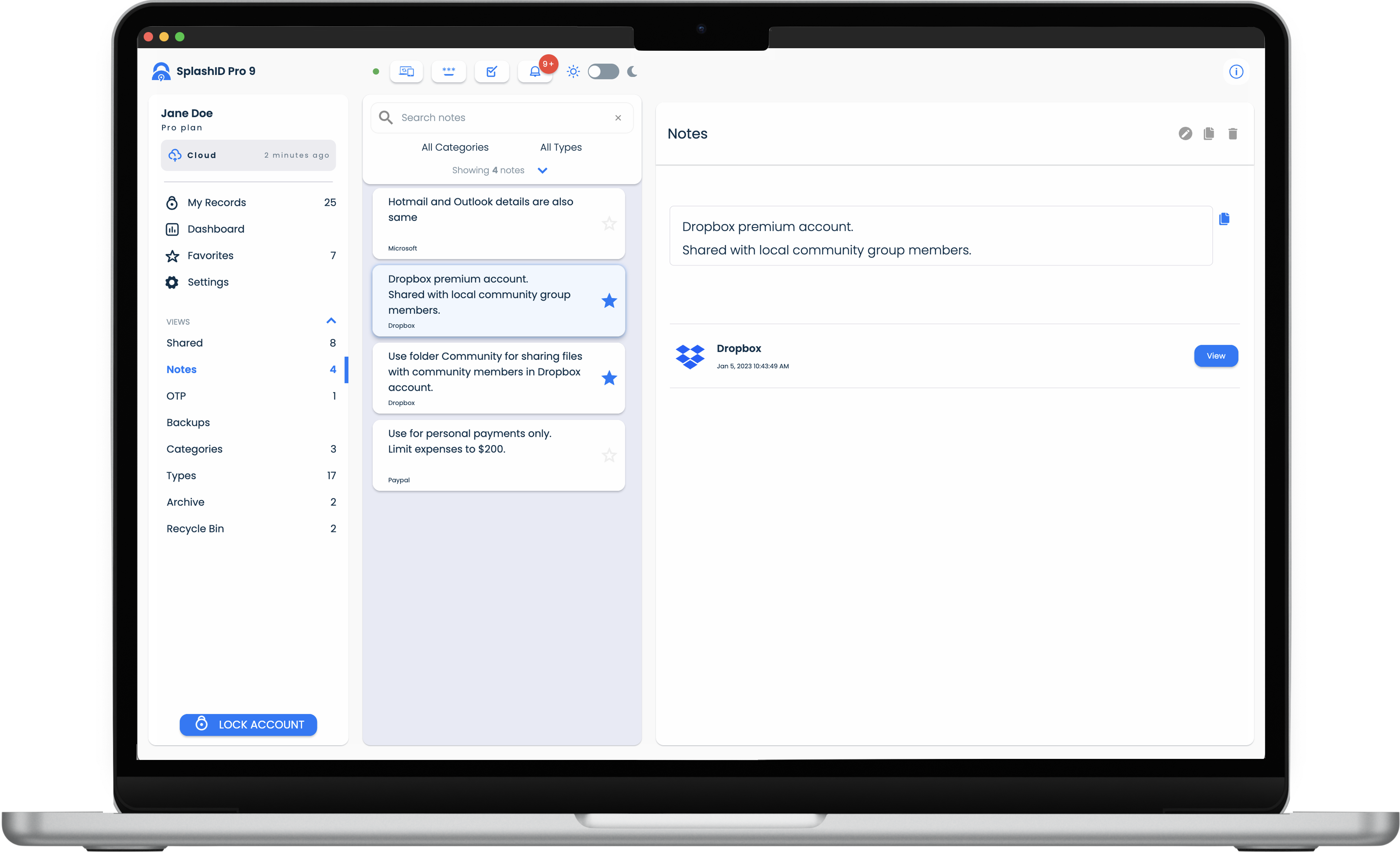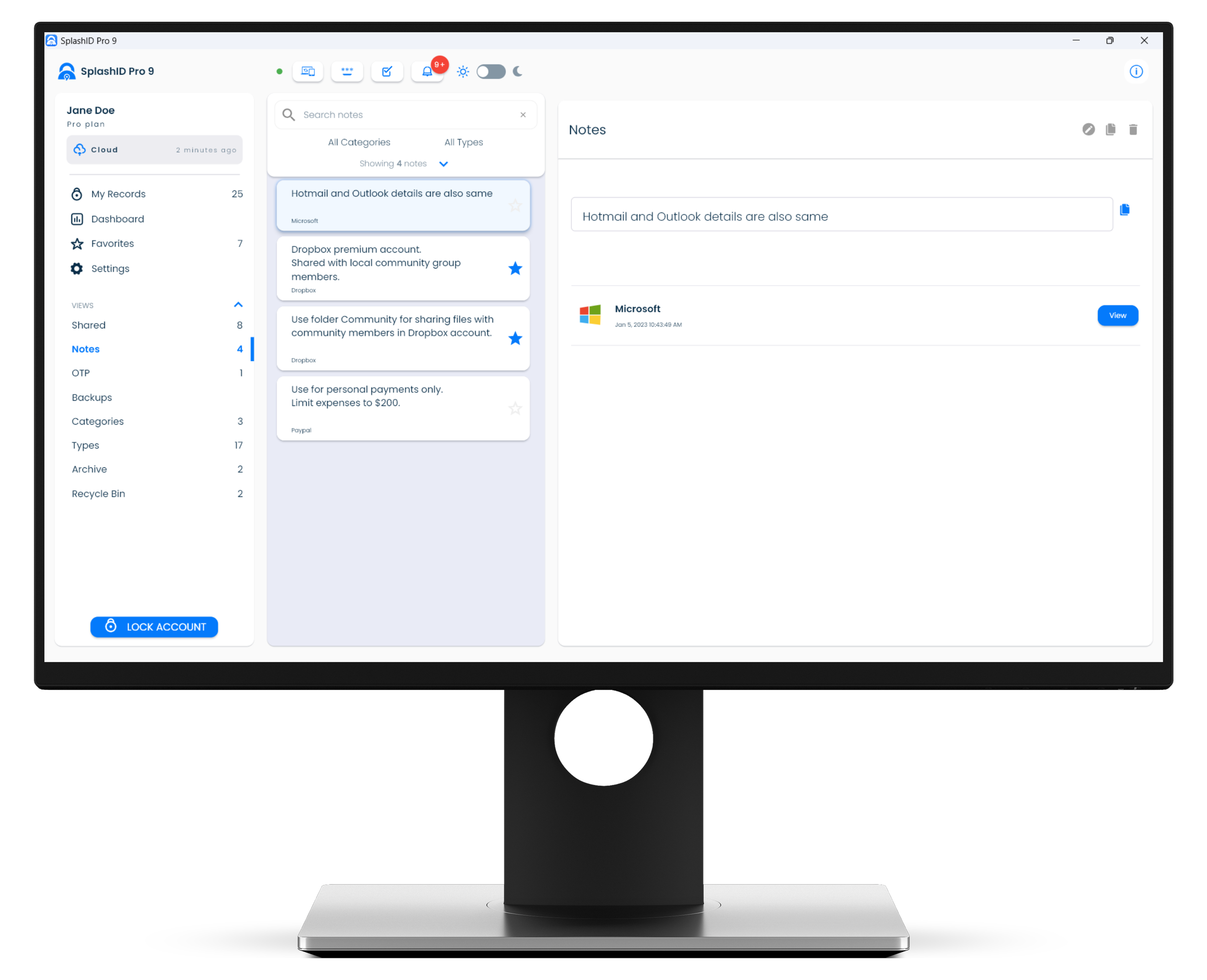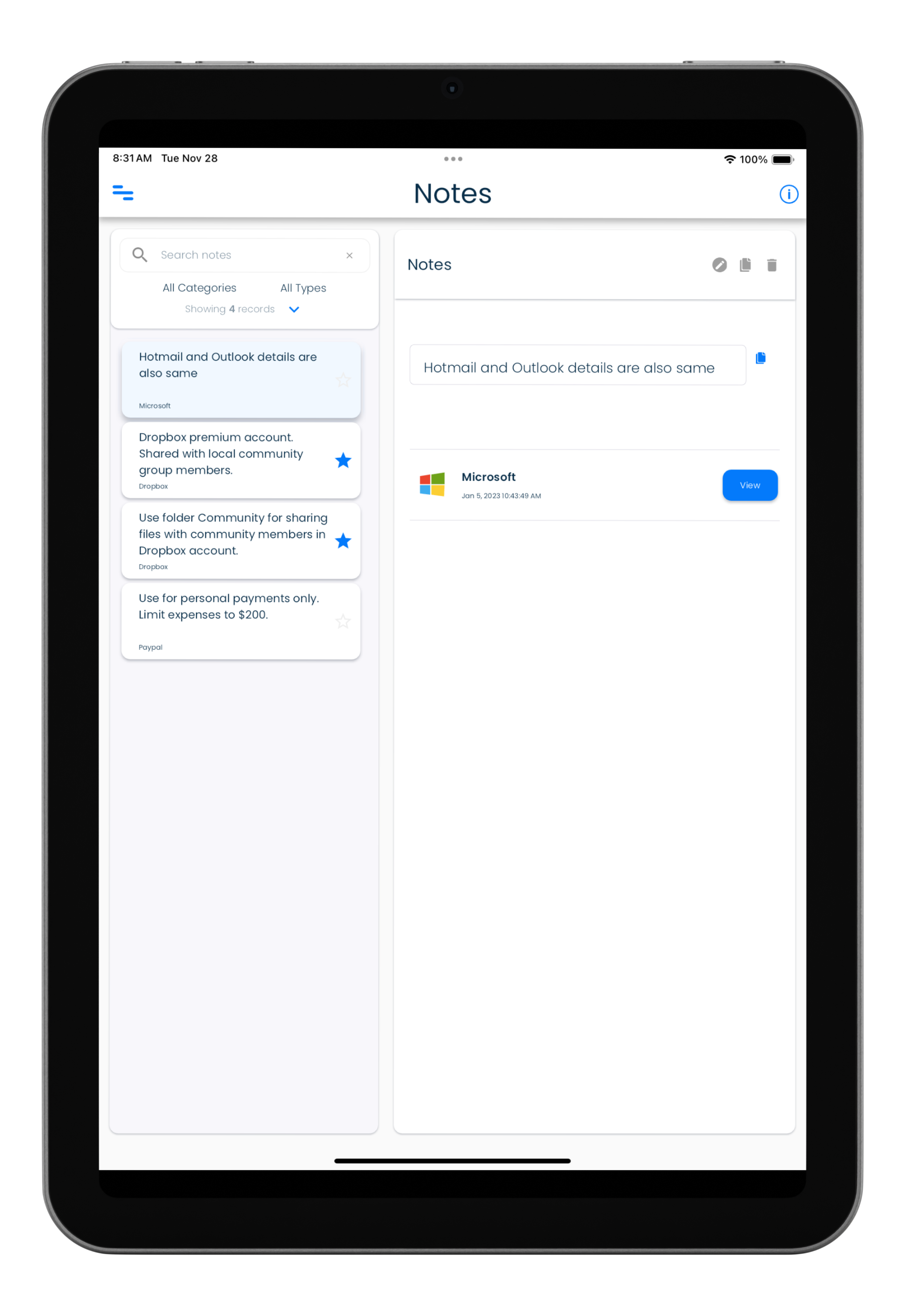Notes
Notes screen
All your personal notes can be viewed in the Notes screen. The Notes screen can be reached by clicking on the Notes link in the application menu.
The notes view shows all the notes added to all your personal records in one place. The primary use of this view will be to see all notes in a convenient and quick way in a single list.
You can navigate to the main record containing the note you are viewing by clicking or tapping the Go to Details Record button in the notes details panel.
Notes in a record can also be edited, duplicated or deleted in this view.
Adding notes
To add a note you need to add it in a record. The steps below explains how to add notes in an existing record.
Existing record
- Select a personal record from any of the record lists displayed to see the record details.
- Click or tap on the Edit icon in the record details header to edit a record.
- Scroll down to the Notes section in the record details.
- Click or tap on the Add button in the Notes section to add a new note.
- In the new notes field add your content and format it using the options provided in the notes field header.
- When you are done save the record by clicking or tapping on the Save button in the record details header.
Another way to add a note to an existing record
You can also easily add a note to a record that has the note as displayed in the Notes view. Here, first select the note in the Notes view, and then click or tap on the View button shown next to the record name displayed in the notes details panel.
You can also easily duplicate the notes entry in a record. Here, first select the note in the Notes view, and then click or tap on the Duplicate button shown in the header panel in the details section. Then click on the duplicated note and edit it while being in the Notes view.
New record
Create a new record first by clicking or tapping on the +Add button in the My Records view.
Then add the record details as you need. Finally, add some notes using the same steps as listed in the Existing record section above.
Viewing notes
Click or tap on the Notes item in the navigation panel to visit the notes view.
On navigating to the Notes view you will be presented with a list of all notes that have been collected from your personal records, and displayed in a single list.